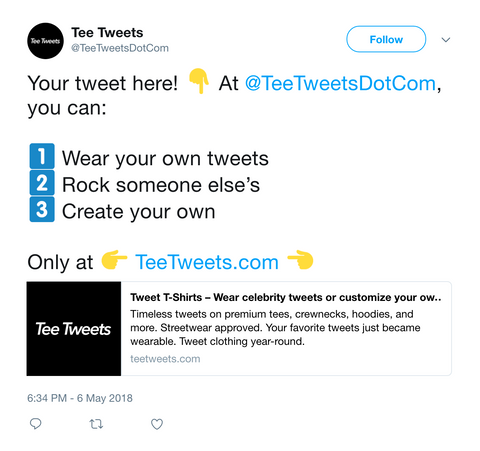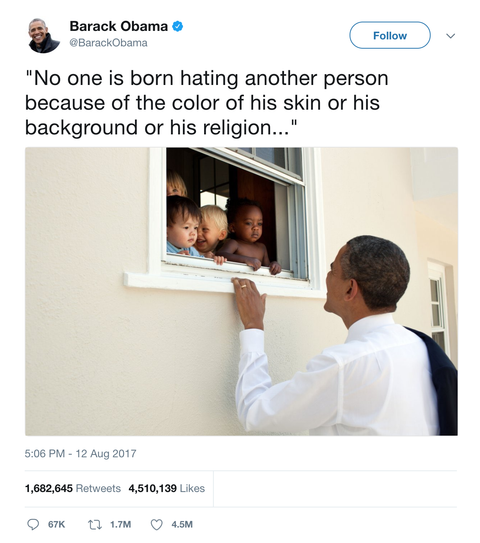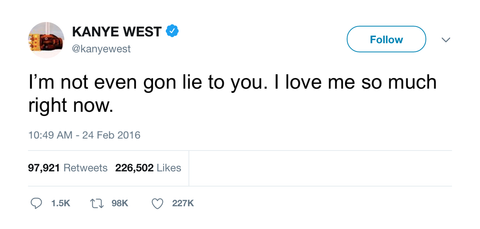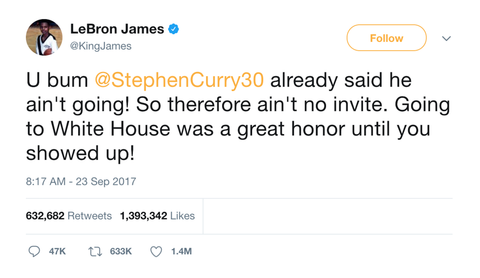How To Find a Tweet’s URL
New to Twitter and don’t know how to get your favorite tweet’s link? Follow these easy steps to find out how to copy a tweet’s URL for both the desktop and mobile versions of Twitter.
On desktop:
- Find a tweet that you would like to copy the link for.
- Hover your cursor to your browser’s address bar and click on the URL.
- Right click and press Copy if using your mouse, or CTRL + C (on Windows) or Command + C (on Mac) if using your keyboard.
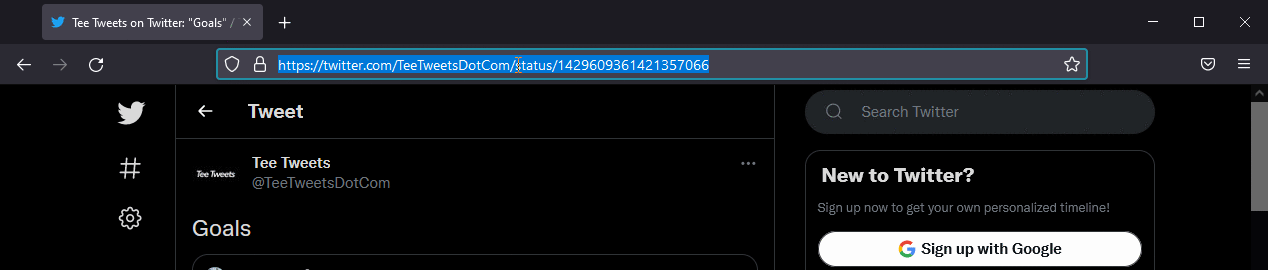
4. Paste the link by right-clicking and choosing Paste, or CTRL + V (Command + V on Macs) on your keyboard.
Alternatively, you can:
- Find a tweet that you would like to copy the link of.
- Click on the Share button under the tweet (the button next to the like button).
- Press Copy link to tweet.
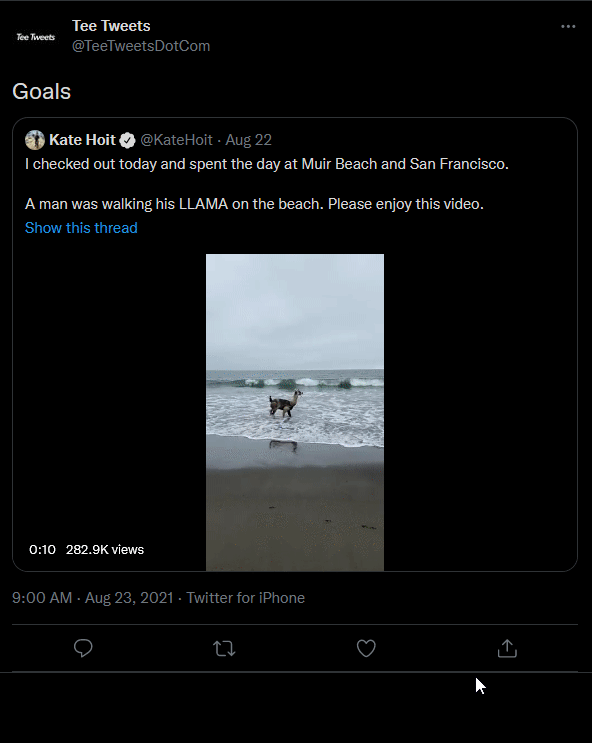
4. Or you can also share it to other platforms by choosing the Share Tweet via… button.
On mobile:
- Open your Twitter app and find a tweet that you would like to copy the link of.
- Tap the Share button under the tweet (the button next to the like button).
- Tap the Copy link button.
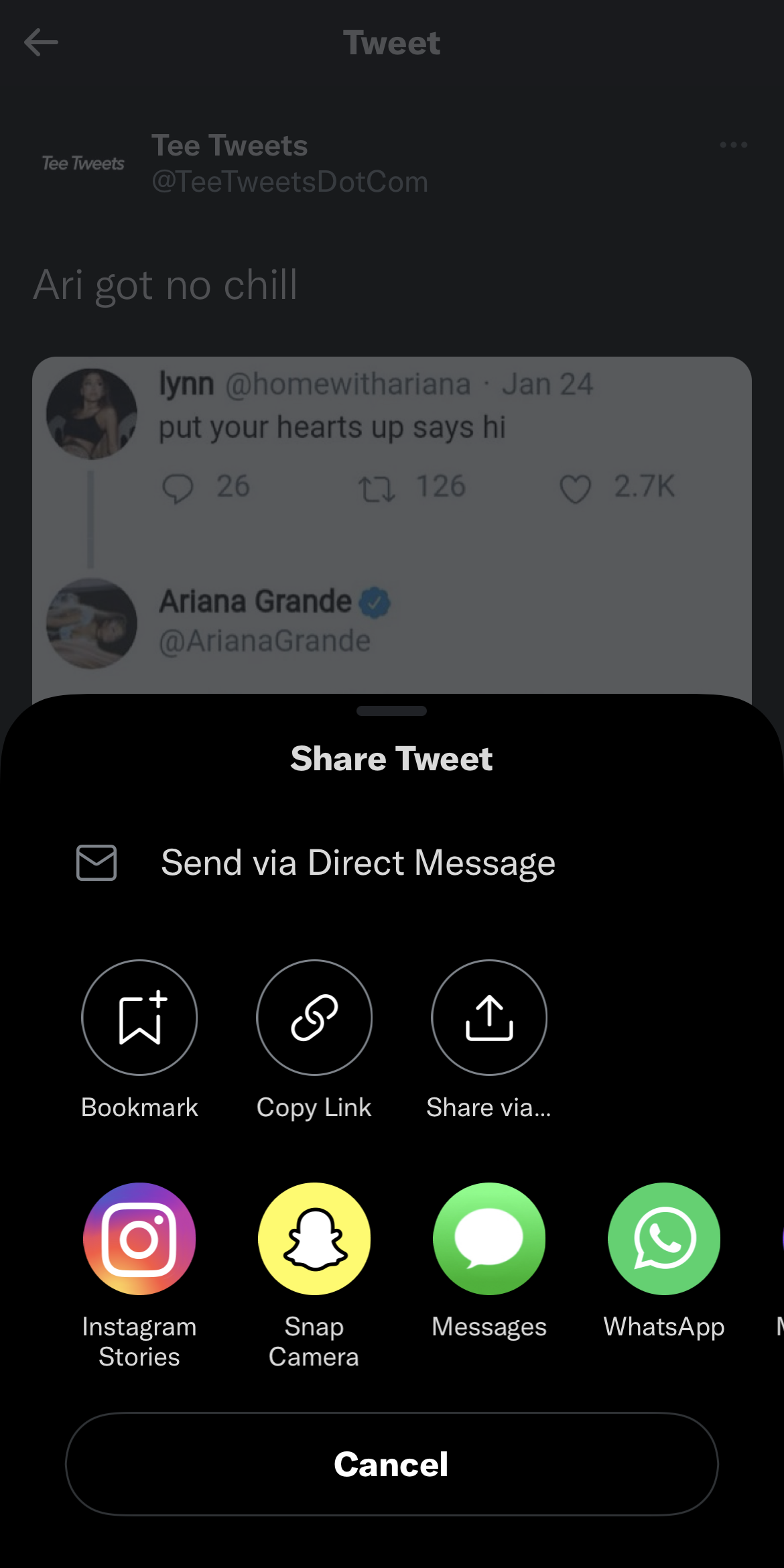
4. Or you can also share it to other platforms by choosing the Share Tweet via ... button where you can also copy the tweet’s link, open it in Safari, or send it to your closest contacts.
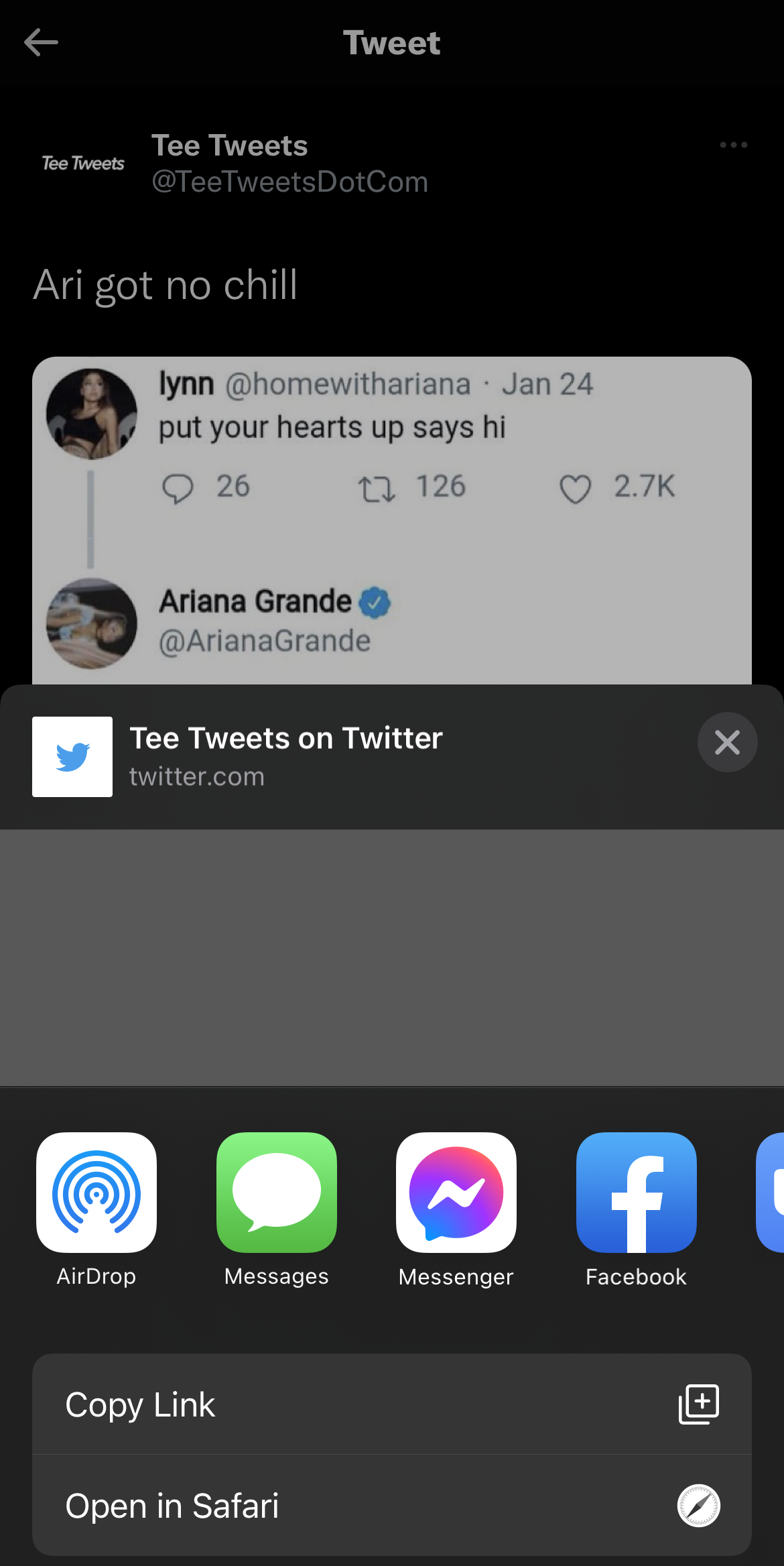
And that’s that! Easy as 1-2-3. Got more burning questions or tutorial requests? Let us know below! While you’re at it, can you do us a quick favor? Copy this guide's link and share it with your friends who are new to Twitter! wink wink